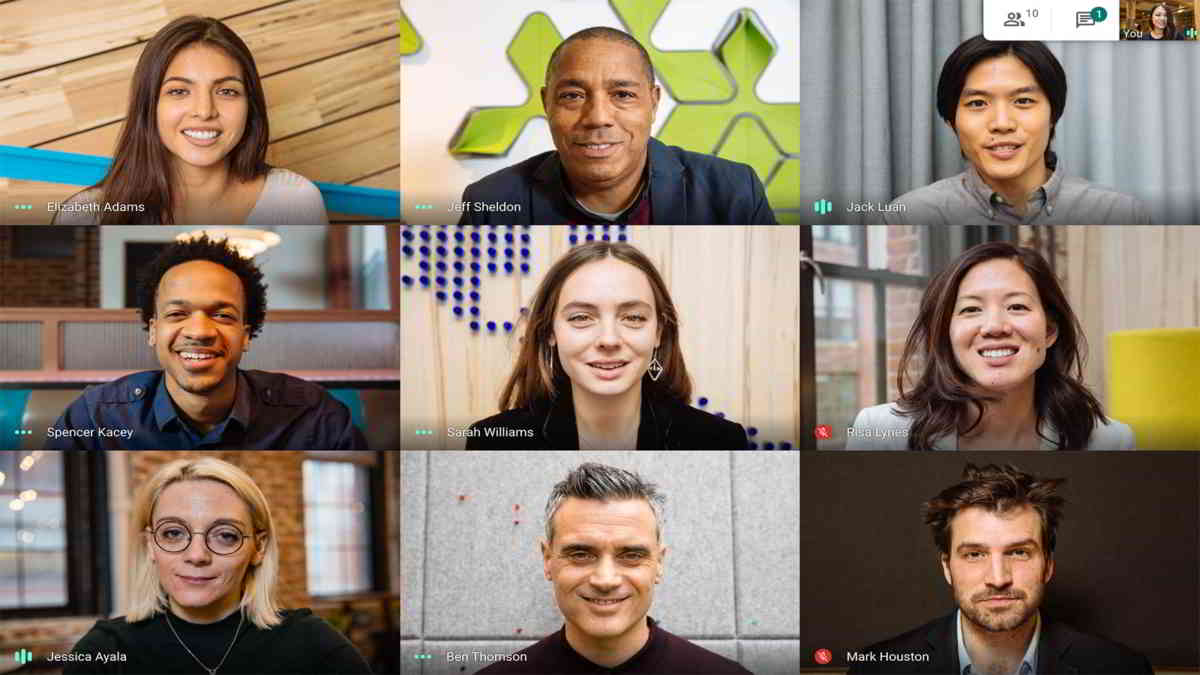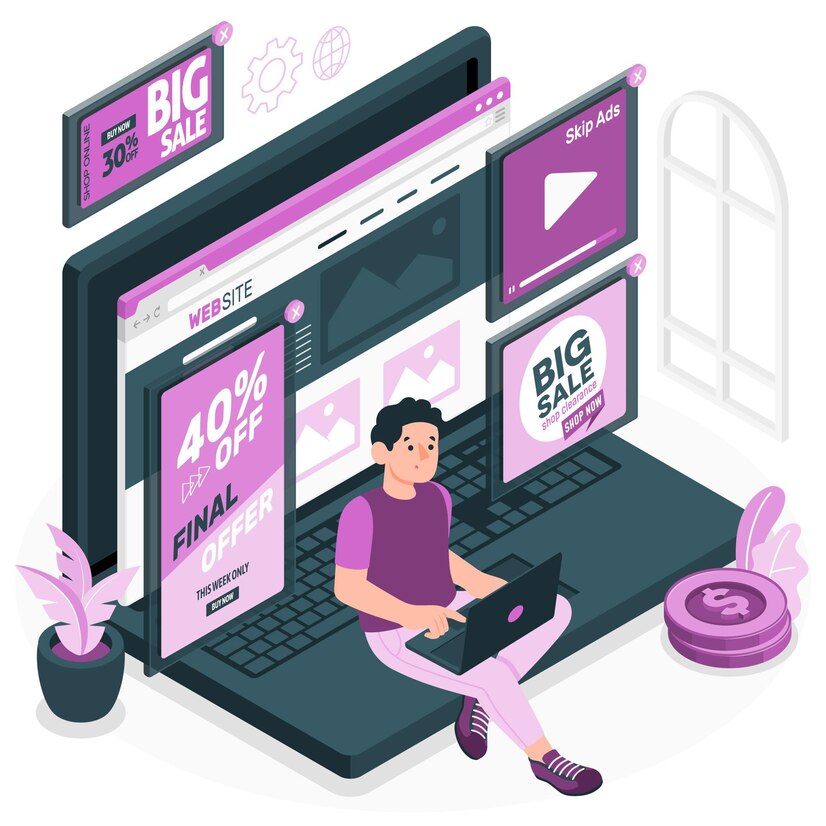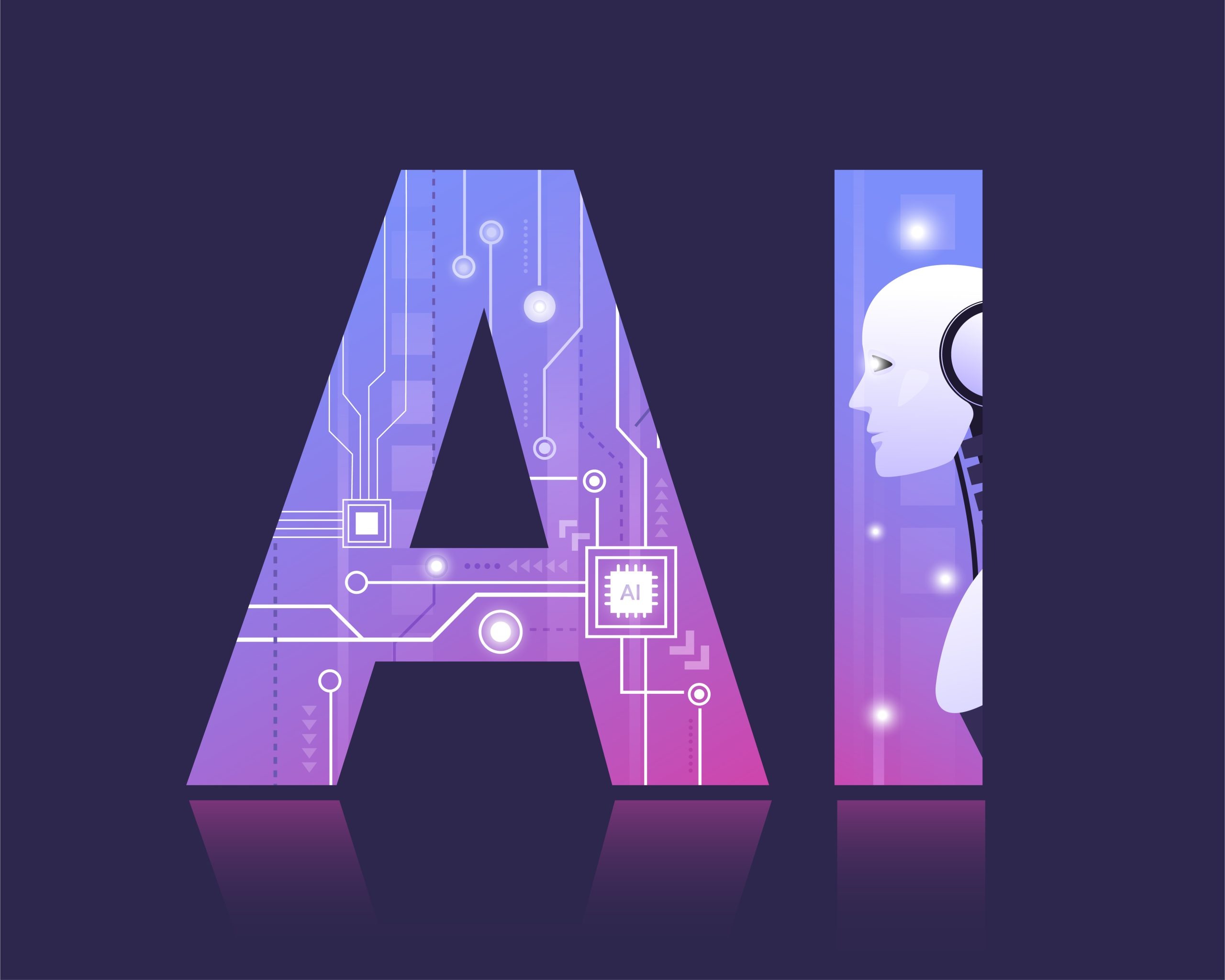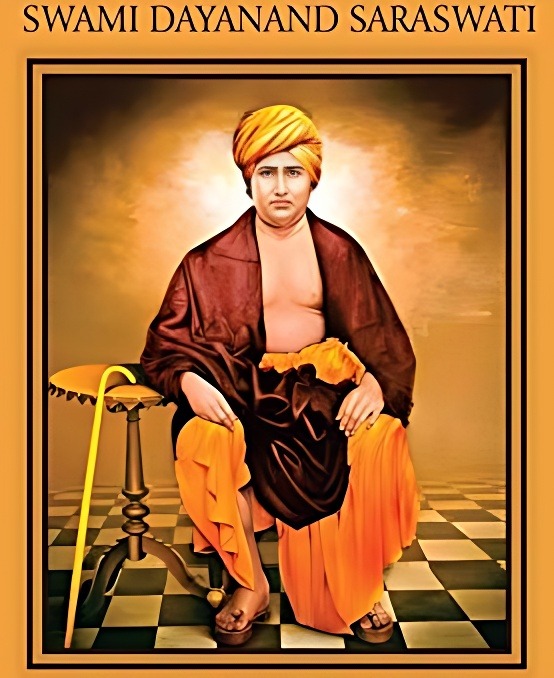Add to Google Meet in these easy ways Blur Background, will benefit
The search engine Google has added many awesome features to its video conferencing service Meet in recent times, among which the blur background feature is the most special. Now Google Meet users, whether in an office meeting or family video calling, can blur their background very easily. For this, the user has to follow some steps on the meat, and then they will be able to take advantage of the blur background feature. However, not everyone will be able to take advantage of this feature. Google has updated this new feature in Meet a few days ago and it has been introduced for all G Suite users and personal Google accounts users at the moment. It is also necessary to mention here that this feature will be gradually introduced in limited smartphones.
No other software needed

Google believes that there is no need for any other software to use the blur background feature in meat and can add it with the help of the options provided in direct meat. As soon as this feature is introduced in Google Meat, Chrome browser on the Windows operating system and Mac desktop users in Apple operating system will be able to take advantage of it. Later this feature will be introduced for Chrome OS and Meet Mobile App users.
Background better to enjoy meeting double
The zoom app already has this feature and now after launching this feature in Google Meat, users are going to get a lot of benefits. In fact, in the Corona era, many office and parcel meetings are being held on the basis of Google Meet, in such a situation, the user gets upset due to bad background at times. Now users will be able to blur their background easily so that the stray things seen behind can be ignited.
Follow these steps and add them to Meet
When your Google Meat is open i.e. you are busy in the meeting, then at the bottom ie at the bottom right you will see 3 dots, after clicking on it you will see options like More Customize and control Google Chrome. After clicking on it, you will see the Turn on background blur option. After clicking on this option your background will be blurred. On the other hand, if you want to blur the background before the meeting, after going to meet.google.com, then you select the meeting option, for which you will see the self-view at the bottom right. After clicking there, turn on the background blur option and then click on Join Now. After this, you will be able to start a meeting with a blurred background.